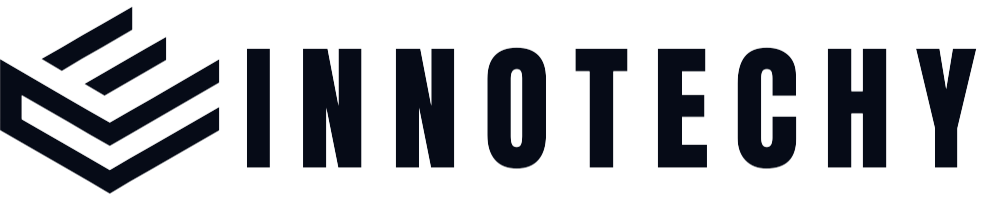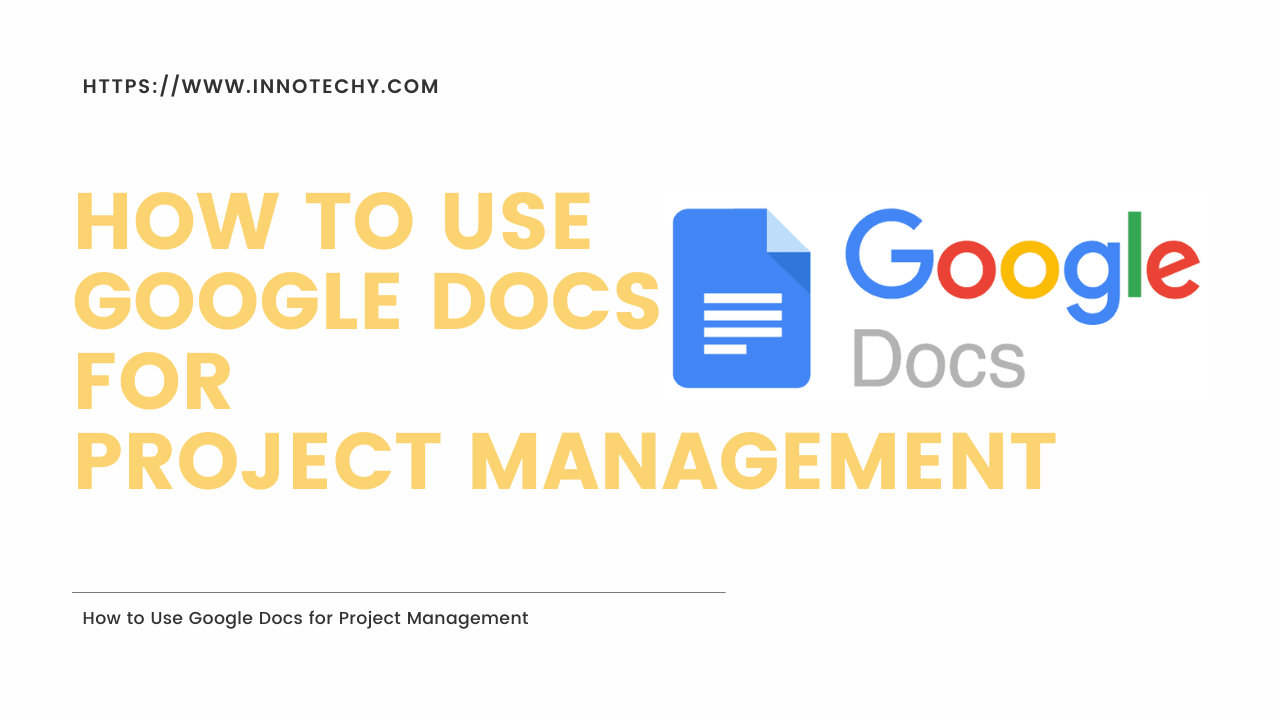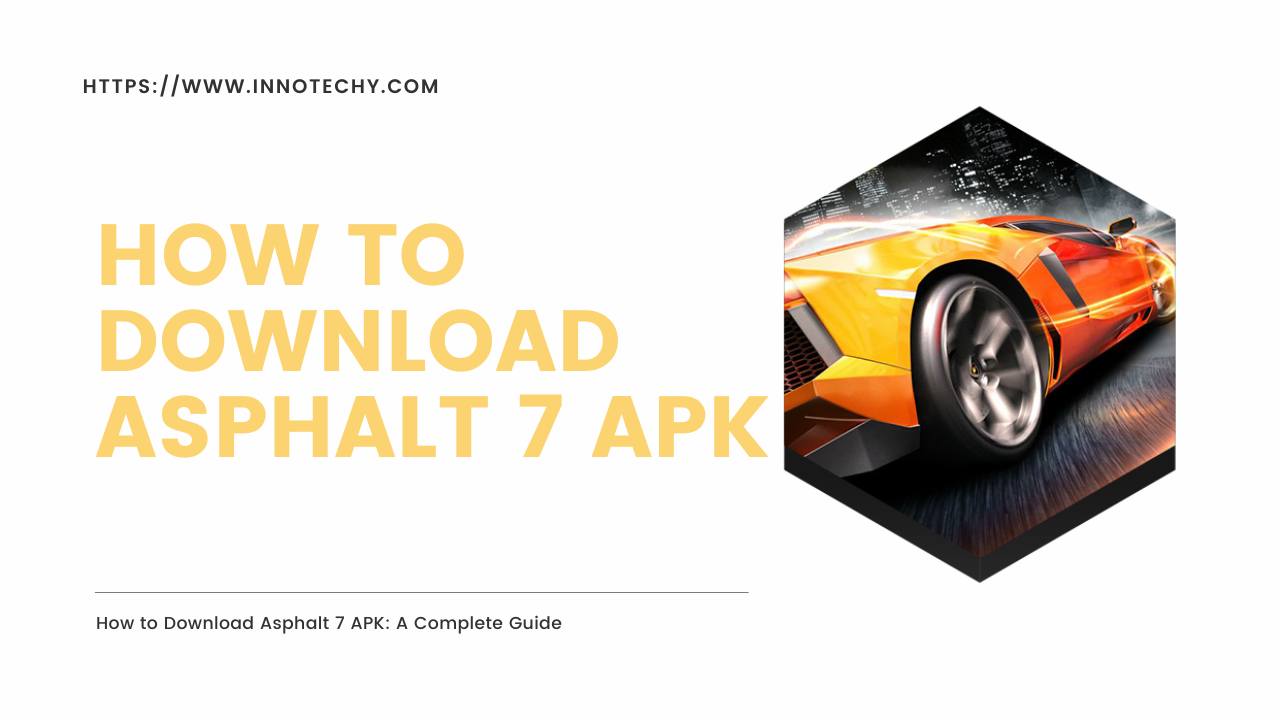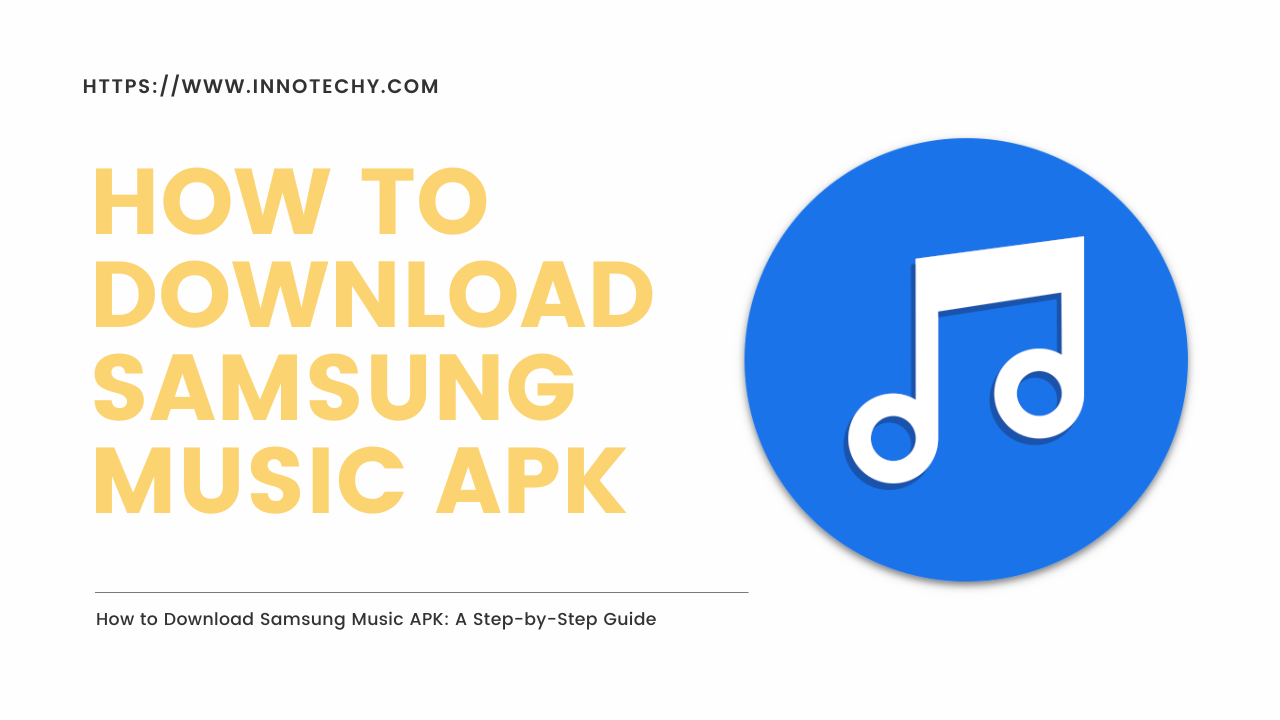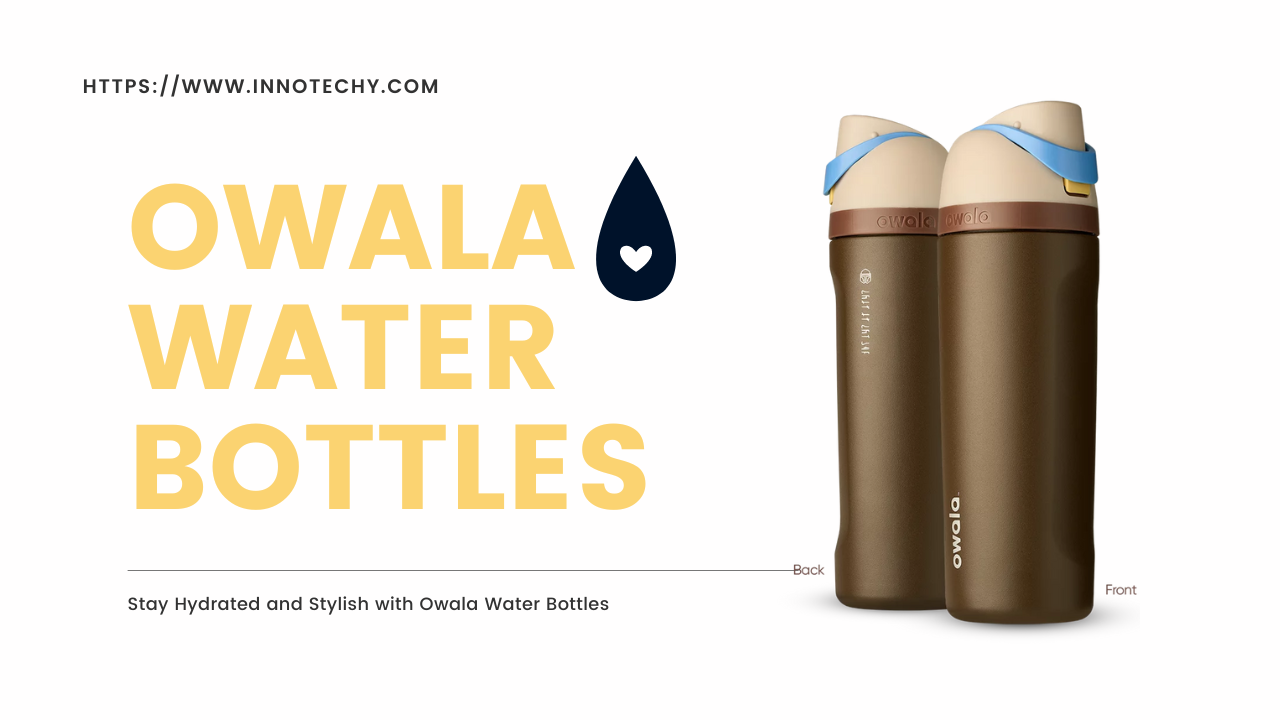How to use Google Docs for project management:
In today’s fast-paced world, effective project management is crucial to ensure the successful completion of tasks and meeting deadlines. While there are several project management tools available, Google Docs provides a simple yet powerful solution that many teams are already familiar with. In this blog post, we will explore how to utilize Google Docs for project management, along with answers to some frequently asked questions (FAQs) to help you get started.
[lwptoc]
Section 1: Getting Started with Google Docs for Project Management
Understand the Basics: Familiarize yourself with Google Docs and its core features, such as creating and editing documents, collaborating with team members, and sharing files.
Create Project Templates: Design custom templates to standardize your project management process. Include sections for project goals, tasks, timelines, resources, and any other relevant information. Templates save time and maintain consistency across projects.
Set Up Folder Structure: Create a dedicated folder structure within Google Drive to organize your projects efficiently. Consider creating subfolders for different stages or types of projects. This structure helps in easy navigation and access to project-related documents.
Section 2: Collaborative Project Management with Google Docs
Document Sharing: Invite team members to collaborate on project documents by sharing the Google Docs file. Assign appropriate access levels (view, comment, or edit) based on team member roles and requirements.
Real-Time Editing: Leverage the power of real-time collaboration in Google Docs. Multiple team members can simultaneously edit a document, allowing for seamless updates and quicker decision-making.
Commenting and Feedback: Use the commenting feature in Google Docs to provide feedback or ask questions on specific sections of a document. Team members can respond to comments, fostering effective communication and reducing the need for lengthy email threads.
Section 3: Advanced Techniques for Project Management in Google Docs
Task Tracking: Utilize tables, checklists, or spreadsheets within Google Docs to create task lists. Assign responsibilities, set deadlines, and track progress. This approach provides a centralized view of tasks and ensures everyone stays on the same page.
Project Timeline: Design visually appealing project timelines using tables or Google Sheets. Include important milestones, deadlines, and dependencies. Regularly update the timeline to reflect progress and keep the team informed.
Integration with Other Tools: Google Docs seamlessly integrates with other Google Workspace applications like Google Sheets and Google Calendar. Leverage these integrations to enhance project management capabilities, such as importing data from Sheets or syncing project schedules with Calendar.
FAQs (Frequently Asked Questions):
Can Google Docs replace dedicated project management tools?
While Google Docs offers basic project management functionalities, it may not provide all the advanced features found in dedicated project management tools. However, for small to medium-sized projects, Google Docs can be a viable option due to its simplicity and ease of use.
Can I track changes and revisions in Google Docs?
Yes, Google Docs allows you to track changes and revisions made to a document. You can access the “Version history” feature to view and restore previous versions of a document, making it easy to track edits made by team members.
How secure is my project data in Google Docs?
Google takes security seriously and provides robust measures to protect user data. Google Docs benefits from Google’s strong security infrastructure, including data encryption, regular backups, and secure access controls. However, it’s always advisable to follow best practices such as setting strong passwords and managing sharing permissions appropriately.
Conclusion:
Google Docs offers a versatile platform for project management, enabling teams to collaborate effectively and streamline their workflows. By leveraging the features discussed in this guide, you can create a well-organized project management system using Google Docs. Whether you’re managing a small team or a large-scale project, the flexibility and simplicity of Google Docs can enhance your productivity and help you achieve project success.
Remember, while Google Docs provides a solid foundation for project management, it may be beneficial to explore dedicated project management tools for more complex or specialized requirements. Ultimately, finding the right balance between features and ease of use is key to effective project management.