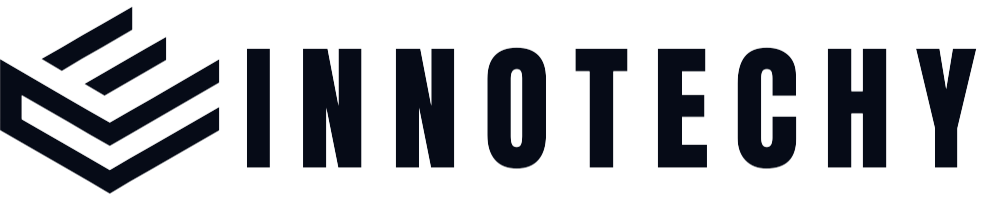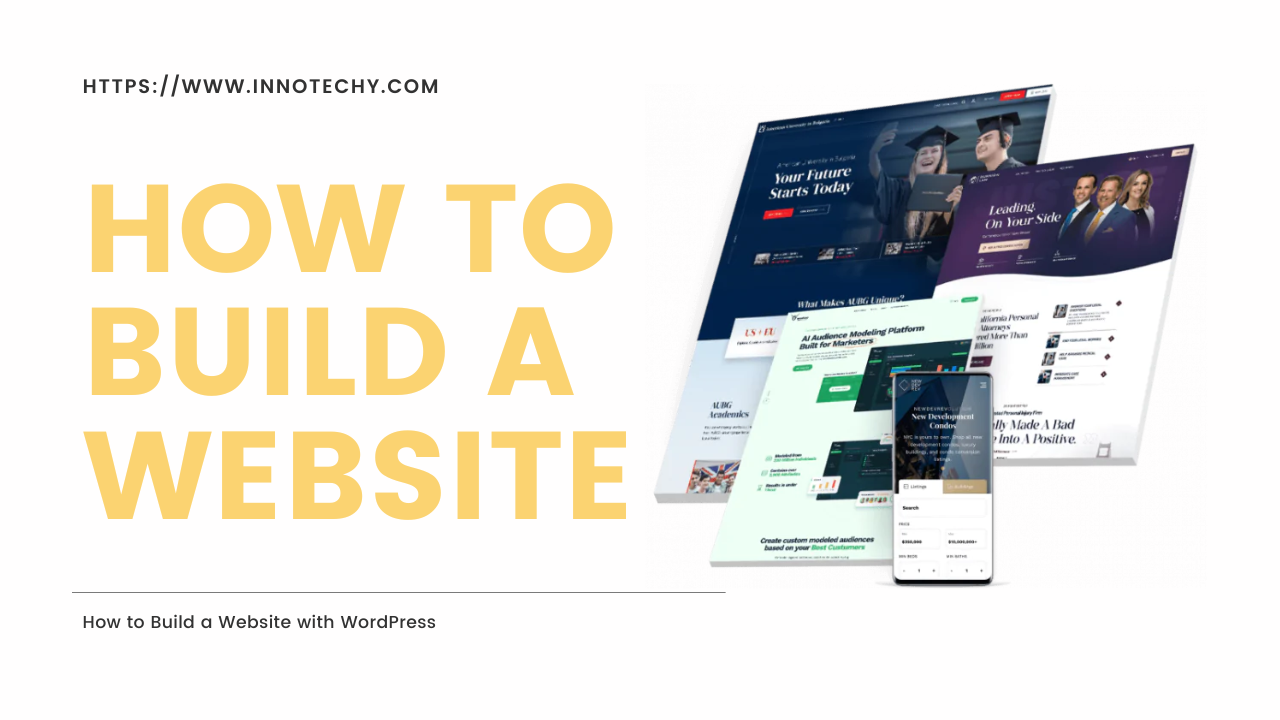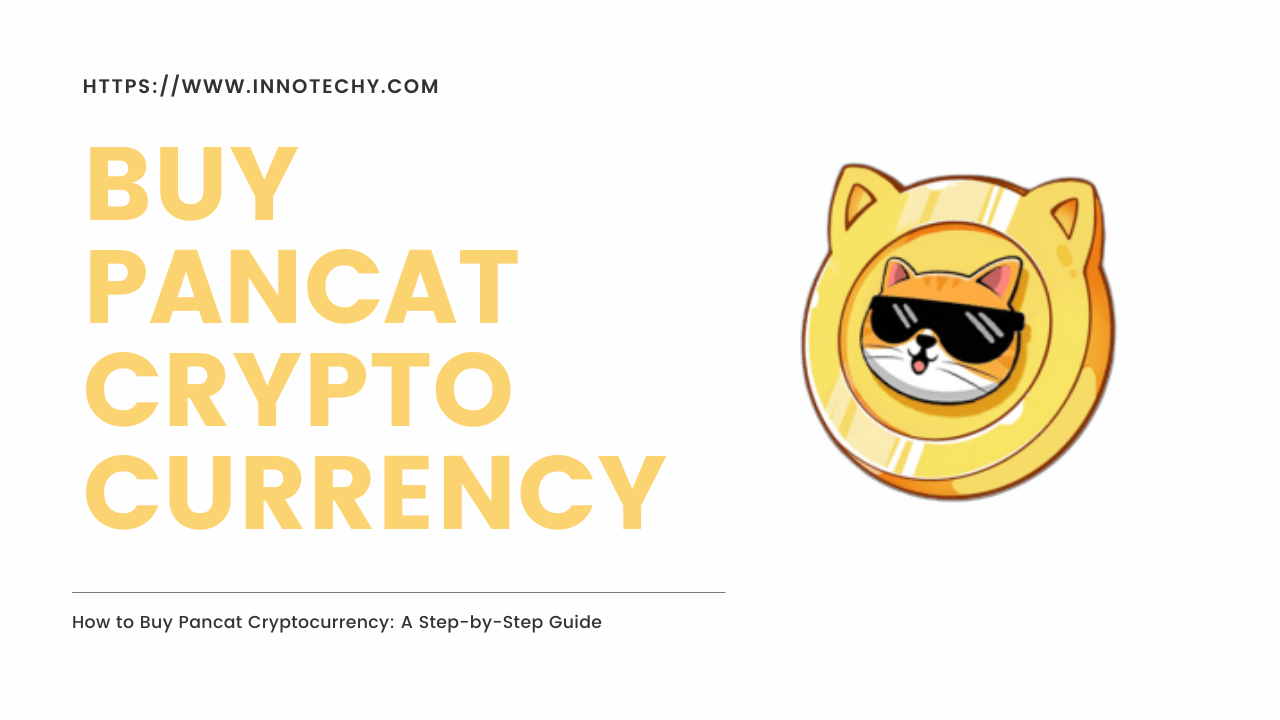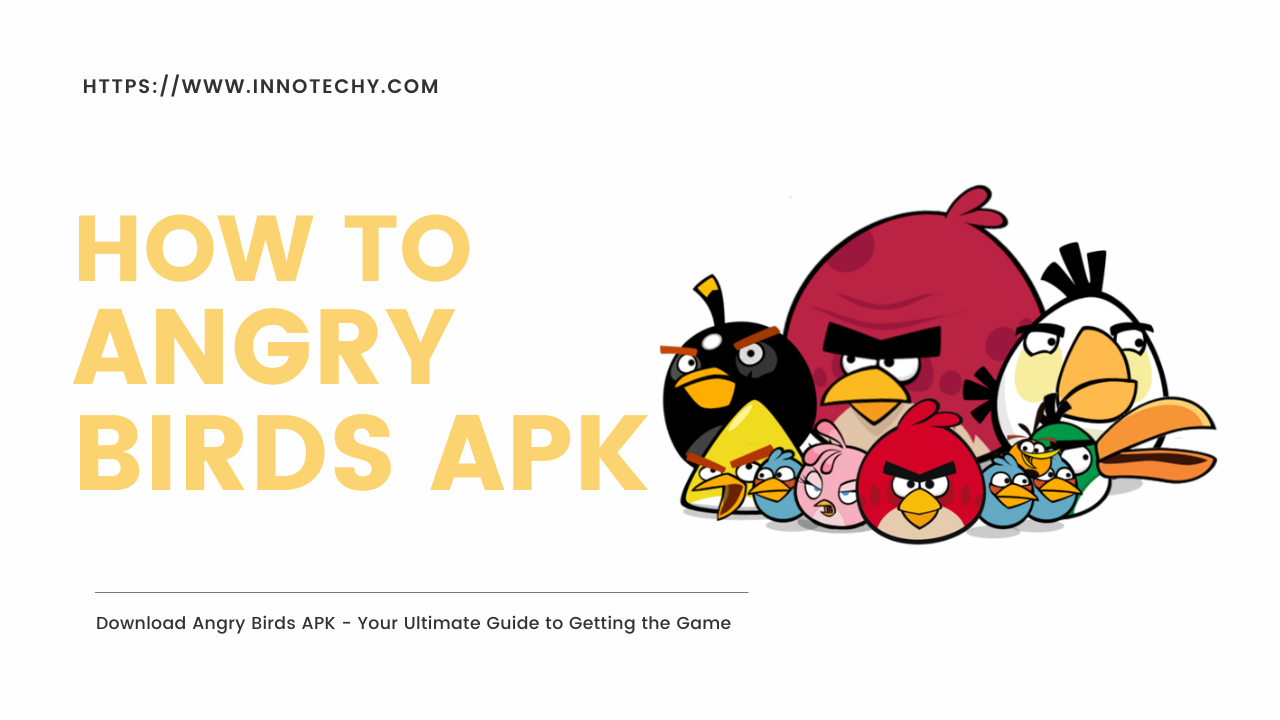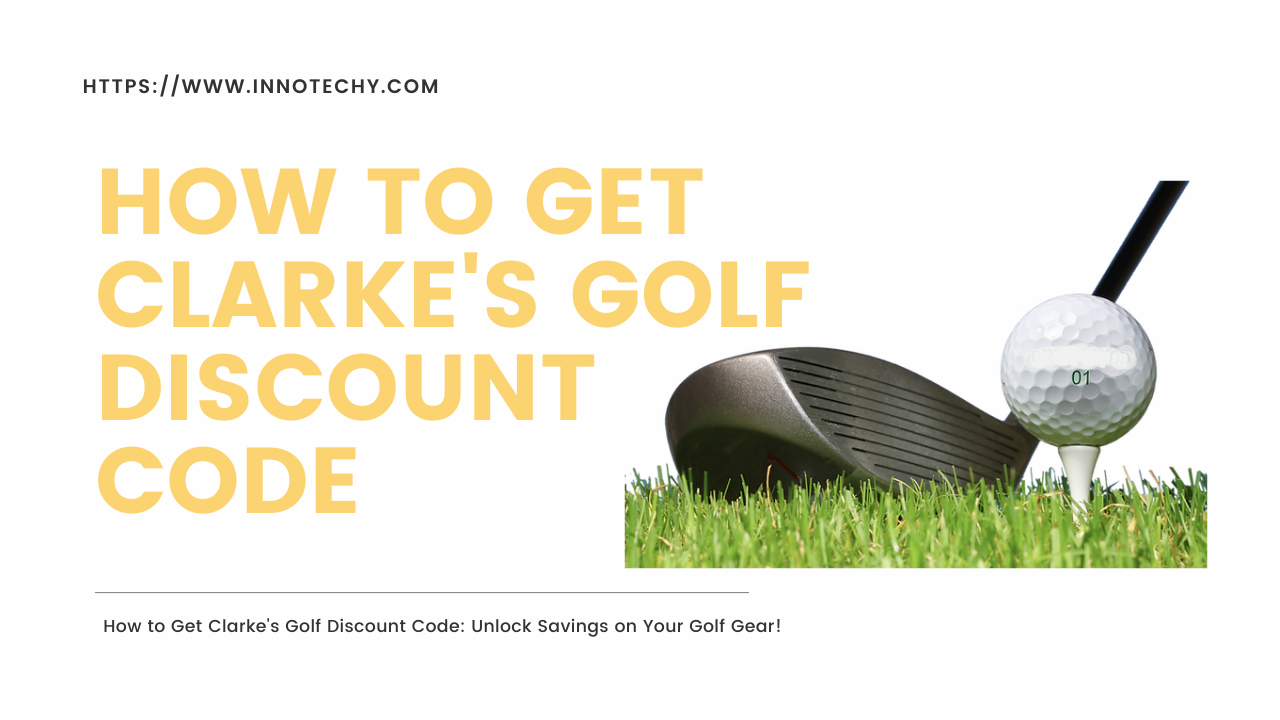Introduction:
Build a website with WordPress because In today’s digital age, having a website is important for individuals and businesses alike. Fortunately, creating a website has become more accessible thanks to content management systems like WordPress.
WordPress is a powerful and user-friendly platform that allows you to create and manage websites without any coding knowledge. In this step-by-step guide, we’ll walk you through the process of building a website with WordPress from start to finish.

[lwptoc]
Step 1: Choose a domain name and web hosting.
Choose a domain name: Choose a unique and memorable domain name that represents the purpose of your website.
Choose Web Hosting: Choose a reliable web hosting provider that offers WordPress installation. Consider factors such as pricing, customer support, and server performance.
Step 2: Install WordPress.
Use a one-click installer: Many web hosting providers offer one-click WordPress installation, which makes it quick and easy.
Manual Installation: If your web hosting provider does not provide a one-click installer, you can install WordPress manually by downloading the installation files from the official website and following the instructions.
Step 3: Choose and install a WordPress theme.
Browse WordPress Themes: Explore the vast library of free and premium WordPress themes available. Consider your website’s purpose, design preferences, and desired features.
Here are 10 popular and highly recommended themes to consider:
- Astra: A lightweight and customizable theme known for its speed and flexibility. It offers pre-built starter sites and integrates seamlessly with popular page builders.
- Divi: A multi-purpose theme that provides a drag-and-drop builder for easy customization. It offers a wide range of design options and is suitable for creating stunning websites.
- Avada: A versatile theme with a powerful fusion builder and a wealth of customization options. It offers a large selection of pre-designed demos to jumpstart your website-building process.
- OceanWP: A fast and feature-rich theme compatible with popular page builders. It offers a responsive design, a customizable header and footer, and a range of demos to choose from.
- GeneratePress: A lightweight and SEO-friendly theme that prioritizes speed and performance. It provides a modular approach to customization and is compatible with popular page builders.
- The7: A multi-purpose theme with an advanced visual page builder and over 40 pre-made website designs. It offers wide customization options and is suitable for various industries.
- Neve: A modern and lightweight theme focused on speed and simplicity. It integrates seamlessly with popular page builders and offers ready-to-import demo sites.
- Hestia: A stylish one-page theme suitable for startups, agencies, and small businesses. It features a clean and modern design, compatibility with popular page builders, and WooCommerce integration.
- Soledad: Feature-rich theme specially designed for blogs, magazines, and news websites. It offers a wide range of layouts, and customization options, and is optimized for speed and SEO.
- Newspaper: A popular theme for news websites and online magazines. It comes with pre-built templates, and extensive customization options, and integrates with popular plugins for added functionality.
Install Your Selected Theme: Once you have selected a theme, you can install it directly from the WordPress dashboard. Alternatively, you can upload the theme files manually.
Step 4: Customize your website
Access the WordPress Customizer: From the WordPress dashboard, go to “Appearance” and select “Customize”. Here, you can edit various aspects of your website design, such as logos, colors, fonts, and layout.
Install Plugins: Extend the functionality of your website by installing plugins. Popular plugins include Yoast SEO for search engine optimization, Contact Form 7 for contact forms, and WooCommerce for e-commerce functionality.
Step 5: Create Pages and Content
Add Pages: Create essential pages like Home, About, Services, and Contact. From the WordPress dashboard, go to “Pages” and select “Add New”. Give each page a title, add content, and customize the layout.
Publish blog posts: If you plan to have a blog on your website, create and publish interesting and informative blog posts regularly. From the WordPress dashboard, go to “Posts” and select “Add New”.
Step 6: Configure the necessary settings.
General Settings: Set your website title, tagline, and time zone.
Permalinks: Adjust your URL structure to increase search engine optimization and improve user experience.
Privacy Settings: Decide whether you want search engines to index your site or keep it private during the development phase.
Step 7: Optimize your website for SEO
Install SEO plugins: Install and configure SEO plugins like Yoast SEO to optimize your website for search engines.
Keyword Research: Identify relevant keywords for your content and incorporate them naturally throughout your website.
Optimize Meta Tags: Create compelling meta titles and descriptions for each page to improve click-through rates in search engine results.
Frequently Asked Questions (FAQs):
Can I build a website with WordPress without any coding experience?
Of course! WordPress is designed to be user-friendly, allowing you to build a website without any coding knowledge.
Do I need to purchase a domain name and web hosting separately?
Yes, in most cases, you will need to purchase a domain name and web hosting from separate providers. However, some web hosting companies offer bundled packages that include a domain name.
Are free WordPress themes available?
Yes, WordPress offers an extensive library of free themes that you can use to build your website. However, premium themes often provide more advanced features and customization options.
Can I change the theme of my website after I create it?
Yes, you can change themes at any time without losing your website content. However, some design elements may require adjustments when switching themes.
How can I make my website visible on search engines?
WordPress offers built-in SEO features, and you can further optimize your website by using SEO plugins like Yoast SEO. Additionally, creating high-quality content and getting backlinks can improve your website’s visibility.
Conclusion:
Building a website with WordPress is a rewarding experience that empowers you to establish your online presence. By following this step-by-step guide, you can create a professional and functional website without writing a single line of code. Remember to regularly update your website with fresh content and stay informed about the latest WordPress updates and best practices. Happy website building!