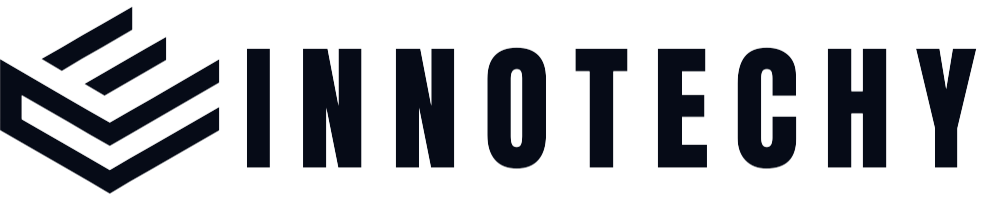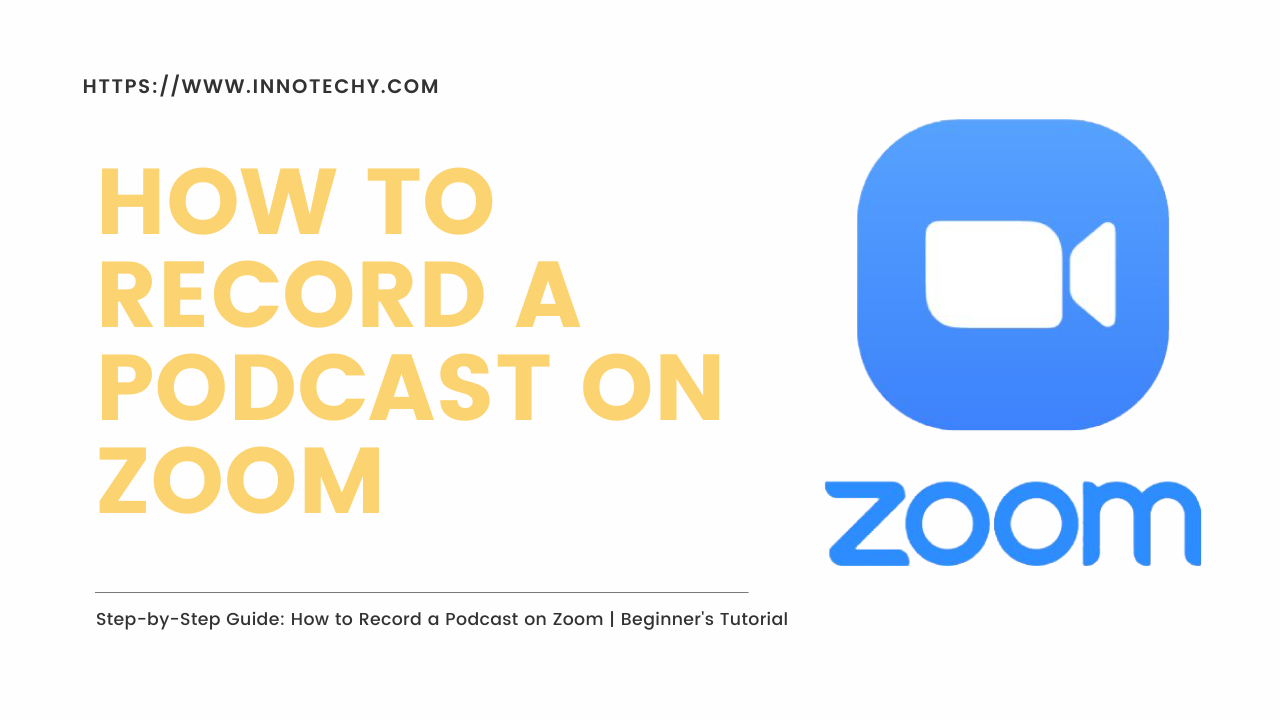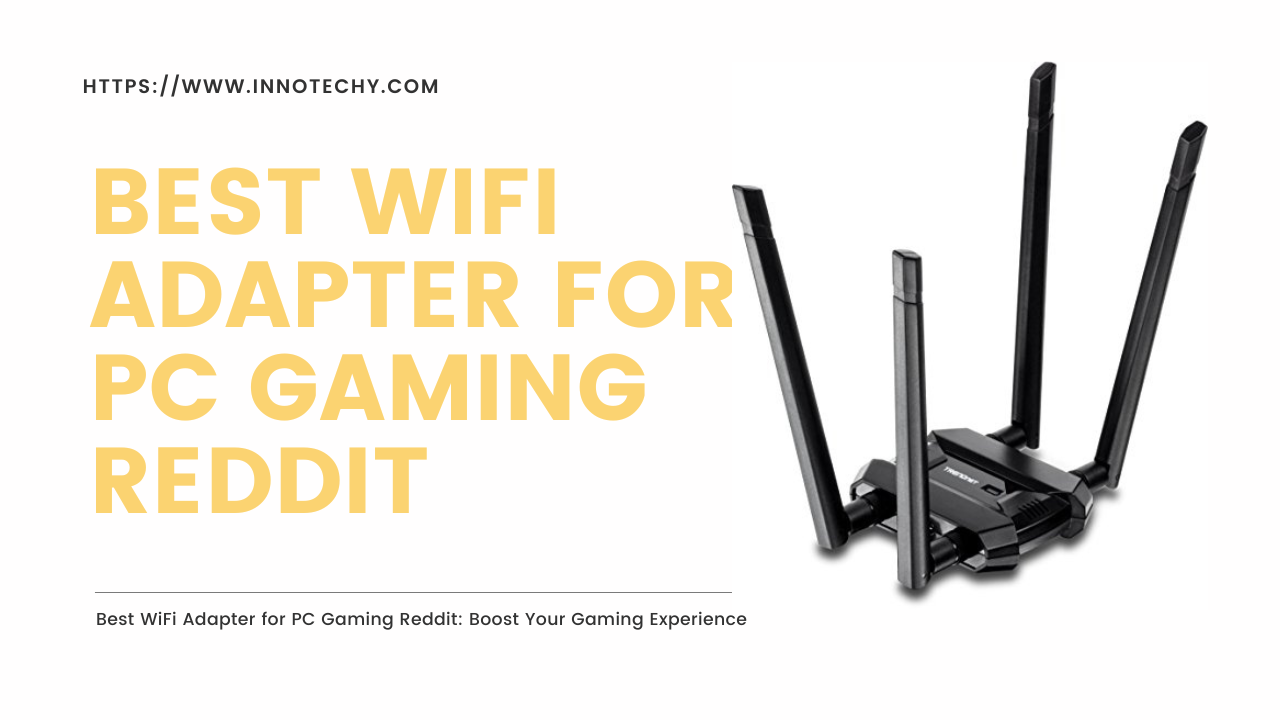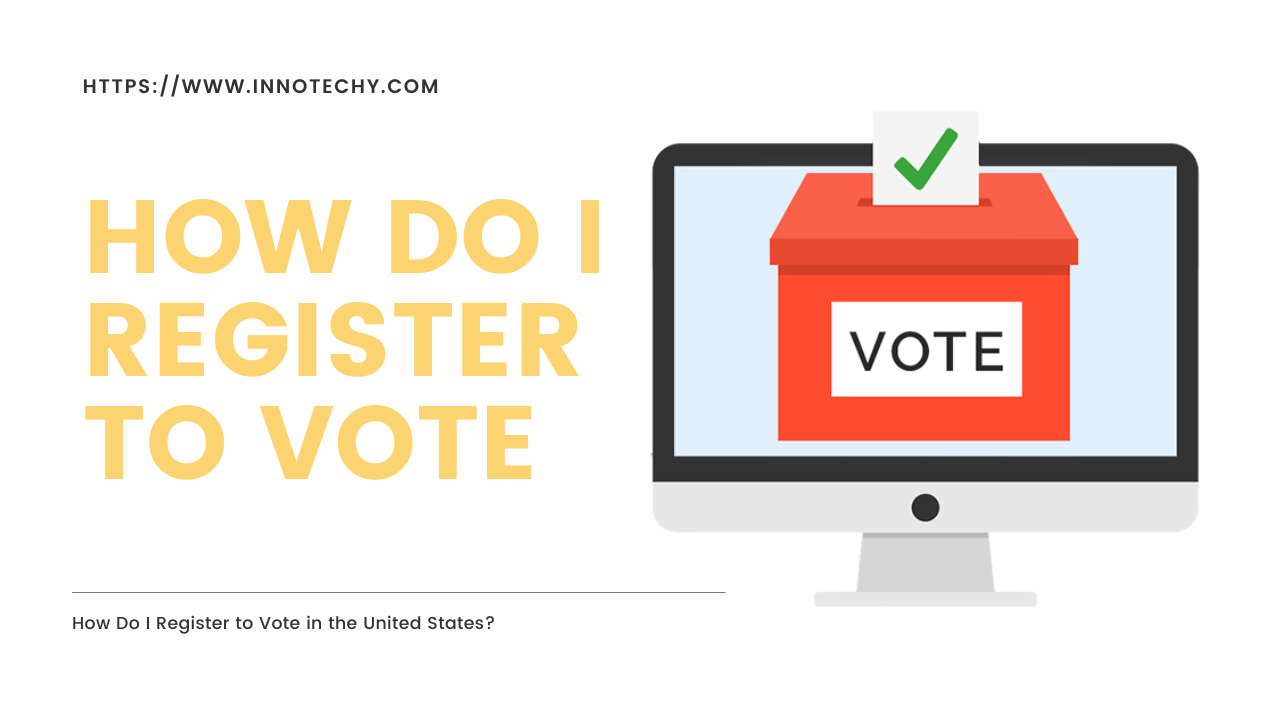Learn How to Record a Podcast on Zoom
If you’re looking to dive into the world of podcasting, you’ll need reliable tools to ensure a seamless recording experience. One such tool gaining popularity among podcasters is Zoom. In this guide, we’ll walk you through the process of recording a podcast on Zoom, from preparation to promotion.
Introduction to Podcast Recording
Podcasts have become a powerful medium for sharing stories, discussing topics, and connecting with audiences worldwide. Whether you’re a seasoned podcaster or just starting, choosing the right recording platform is crucial to producing high-quality content. Zoom, known primarily for its video conferencing capabilities, offers a comprehensive solution for podcast recording.
Understanding Zoom as a Podcast Recording Tool
Zoom’s versatility extends beyond virtual meetings; it also provides robust features tailored for podcasting. With its user-friendly interface and customizable settings, Zoom caters to both novice and experienced podcasters alike. From crystal-clear audio to seamless integration with third-party apps, Zoom simplifies the podcast recording process.
Preparing for Podcast Recording on Zoom
Before hitting the record button, it’s essential to prepare adequately. First, ensure you have a Zoom account set up. Whether you opt for the free version or a subscription plan, having an account is necessary for hosting meetings and recording sessions. Additionally, gather the necessary equipment, including a reliable microphone and headphones, to capture high-quality audio.
Configuring Zoom for Podcasting
Once you’ve set up your Zoom account and equipment, it’s time to configure Zoom for podcasting. Adjust audio settings to optimize sound quality, eliminating echoes or background noise. Similarly, fine-tune video settings to ensure your recording appears crisp and professional.
Recording Your Podcast on Zoom
With Zoom configured, initiating a podcast recording is straightforward. Start by scheduling a meeting within the Zoom app and invite your co-hosts or guests. Once everyone is connected, hit the record button to start capturing your conversation. Throughout the recording, utilize Zoom’s features to enhance engagement, such as screen sharing and chat.
Engaging Features During Recording
Zoom offers a plethora of features to enrich your podcasting experience. Whether you want to showcase visuals through screen sharing or interact with listeners via chat, Zoom provides tools to keep your audience engaged. Additionally, consider enabling co-hosts to share hosting duties and create dynamic conversations.
Post-Recording Steps
After concluding your podcast recording, it’s time to take post-production steps. Save the recording locally to your device or the cloud for safekeeping. Depending on your preference, you may choose to edit the podcast to remove any imperfections or enhance its overall quality.
Promoting Your Podcast
Once your podcast is polished and ready for distribution, it’s essential to promote it effectively. Upload the recording to popular podcast platforms like Spotify or Apple Podcasts to reach a broader audience. Additionally, leverage social media channels to share teasers, and behind-the-scenes footage, and engage with your listeners.
Conclusion
Recording a podcast on Zoom opens up a world of possibilities for content creators. Its intuitive interface, coupled with powerful features, streamlines the recording process, allowing you to focus on creating compelling content. Whether you’re hosting solo or collaborating with guests, Zoom provides the tools you need to produce professional-quality podcasts.
FAQs (Frequently Asked Questions)
1. Can I record a podcast on Zoom for free?
Yes, Zoom offers a free plan that allows you to host meetings and record sessions up to 40 minutes in duration.
2. Do I need special equipment to record a podcast on Zoom?
While not mandatory, investing in a quality microphone and headphones can significantly improve the audio quality of your recordings.
3. Can I edit my podcast within the Zoom app?
Zoom does not have built-in editing capabilities. You’ll need to use third-party software for editing purposes.
4. How can I ensure my podcast recording is of high quality?
Optimise your recording environment by minimising background noise and ensuring a stable internet connection for seamless audio and video.
5. What are some alternative platforms for podcast recording besides Zoom?
Other popular options for podcast recording include Audacity, GarageBand, and Zencastr.